New macOS Development Setup
The following is a personal guide on what I setup for my development machine.
When setting up a new installation of macOS remember to pick a username that makes sense such as fvelazquez and avoid a pseudonym like kikin81. This will be helpful when ssh into it.
The first thing to consider is to create a backup of your hidden files/folders that you want to keep such as .zshrc for zsh and .ssh for ssh keys.
Homebrew
Homebrew is a must have for development. With it we can install python, ruby, git and other development essentials.
prerequisites
Homebrew requires Command Line Tools which you can get by executing the following command in terminal
$ xcode-select --install
Alternatively you can download the latest Xcode version from the App Store.
installation
The following command will download and install homebrew
$ /bin/bash -c "$(curl -fsSL https://raw.githubusercontent.com/Homebrew/install/HEAD/install.sh)"
recommended tools
After homebrew is finished setup I then install the following software
- git (note: macOS already comes with git. Homebrew git will provide the latests version)
- python (note: macOS comes with Python but installing libraries would require using
sudo. Installing via homebrew will get the latest version as well as let you install dependencies on home directory, not sudo required.) - rbenv (note: macOS comes with ruby out of the box as well, but we will get the latest from homebrew.)
- nvm: lets you manage node environments
$ brew install git python rbenv nvm
oh-my-zsh
Next I replace the bundled bash shell with zsh using oh-my-zsh
$ sh -c "$(curl -fsSL https://raw.github.com/ohmyzsh/ohmyzsh/master/tools/install.sh)"
zsh plug-ins
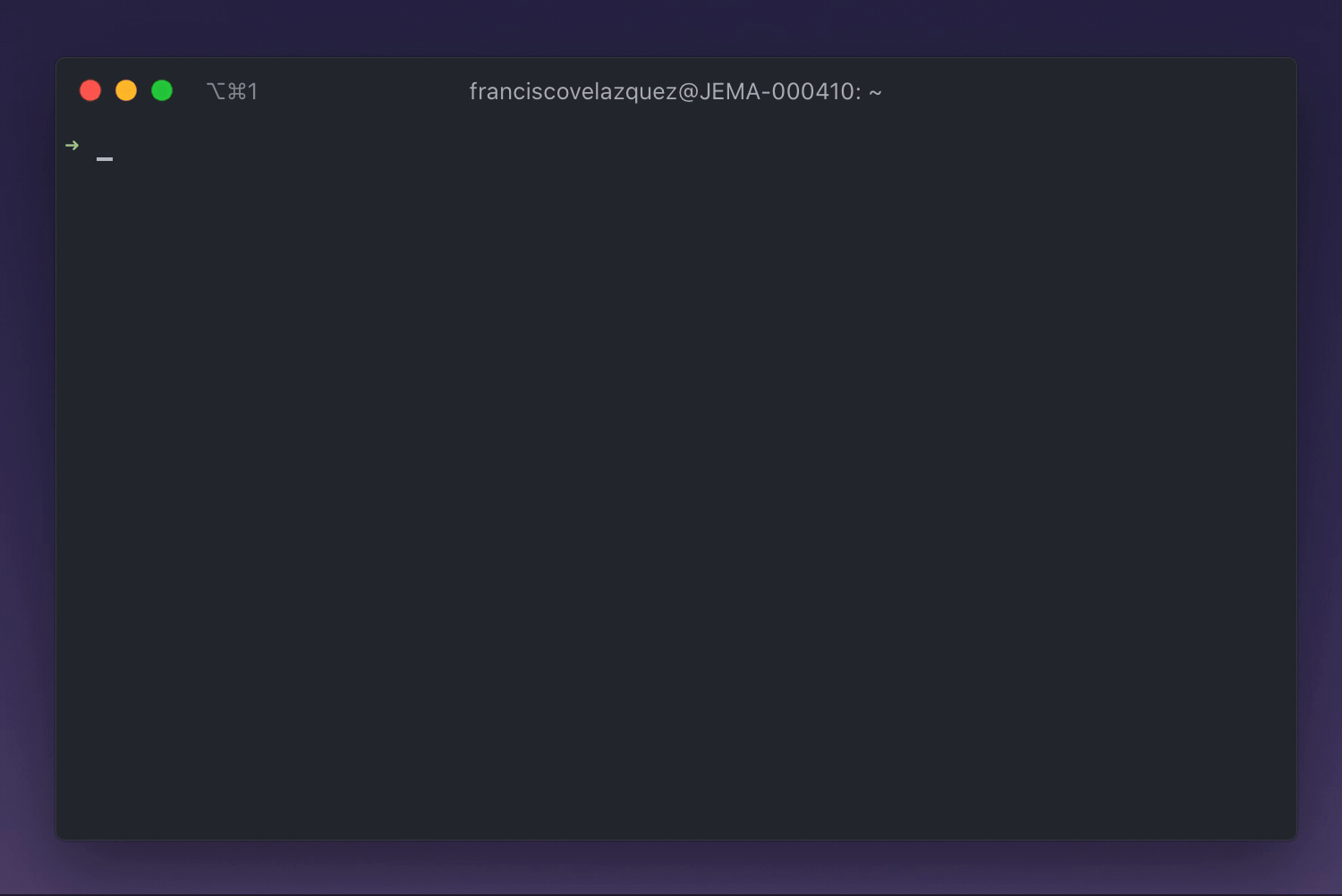
Recommended zsh plug-ins are zsh-syntax-highlighting and zsh-autosuggestions
First install via brew:
$ brew install zsh-syntax-highlighting
$ brew install zsh-autosuggestions
Edit .zshrc file:
source $ZSH/oh-my-zsh.sh
source /usr/local/share/zsh-autosuggestions/zsh-autosuggestions.zsh
source /usr/local/share/zsh-syntax-highlighting/zsh-syntax-highlighting.zsh
Android development
Download the latest stable version of Android studio via the releases page.
Alternatively you can install it via homebrew cask
$ brew install --cask android-studio
Add the sdk tools (adb) to your path:
# ~/.zshrc
export ANDROID_HOME="PATH_TO_STUDIO_/Library/Android/sdk/"
export PATH="/usr/local/bin:$PATH:$ANDROID_HOME:$ANDROID_HOME/platform-tools"
Install vysor for projecting a device to macOS
$ brew install --cask vysor
Miscellaneous applications
Finally, this is a list of my most used macOS applications which can be found in the App Store.


Comments